Buttons
Buttons are an essential part of any website—they allow users to interact with forms, navigate pages, or trigger actions. A well-designed button not only looks good but also improves the overall user experience.
With CSS, we can transform a plain HTML button into something eye-catching that matches the theme of our website.
Basic Button Example
<button>Click Me</button>
Without styling, this will look like a standard browser button. Let’s apply some CSS to make it better.
Adding Basic Styles
button {
background-color: royalblue;
color: white;
padding: 10px 20px;
border: none;
border-radius: 5px;
font-size: 16px;
cursor: pointer;
}
Output
A smooth, clickable button with a blue background and rounded corners.
Hover Effects
To make buttons more interactive, we often use the :hover pseudo-class. This lets us change the appearance when the user moves the mouse over the button.
button:hover {
background-color: dodgerblue;
}
Now, the button gets a lighter blue when hovered—giving instant feedback to the user.
Active & Focus States
We can also style active (when clicked) and focus (when tabbed into) states:
button:active {
background-color: navy;
}
button:focus {
outline: 2px solid orange;
}
- Active: Darker shade when clicked.
- Focus: Orange outline when the button is selected using the keyboard.
Complete Code:
<!DOCTYPE html>
<html lang="en">
<head>
<meta charset="UTF-8">
<title>CSS Buttons</title>
<style>
.button1 {
background-color: #3300ff;
color: white;
padding: 15px 32px;
text-align: center;
text-decoration: none;
display: inline-block;
font-size: 16px;
margin: 4px 2px;
cursor: pointer;
}
.button2 {
box-shadow: 5px 5px yellowgreen;
margin: 10px;
}
.button3 {
padding: 10px;
background-color: white;
border: 1px solid red;
border-radius: 10px;
}
</style>
</head>
<body>
<h1 style="color: #3300ff">CSS Buttons</h1>
<button>Default Button</button>
<a href="#" class="button1">Link Button</a>
<button class="button2">Shadow on Button</button>
<button class="button3">Border on Button</button>
</body>
</html>
Output:
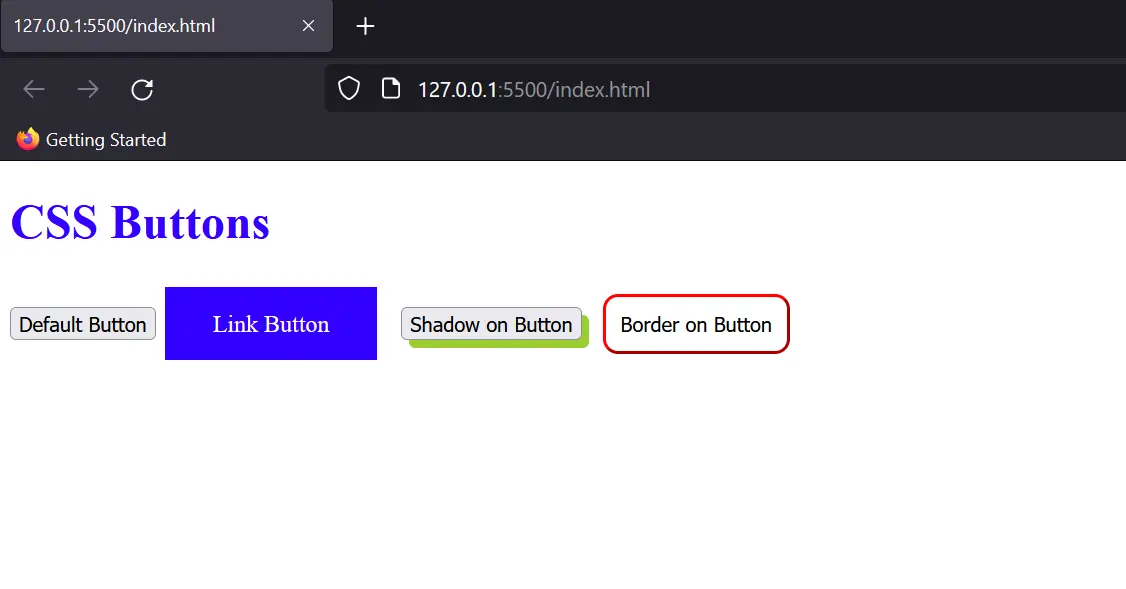
Quick Recap
- CSS lets you customize buttons to match your website’s theme.
- Use padding, background, border, and border-radius for basic styling.
- Add hover, focus, and active effects for interactivity.
- Explore advanced styles like outline, gradient, shadows, and rounded buttons.